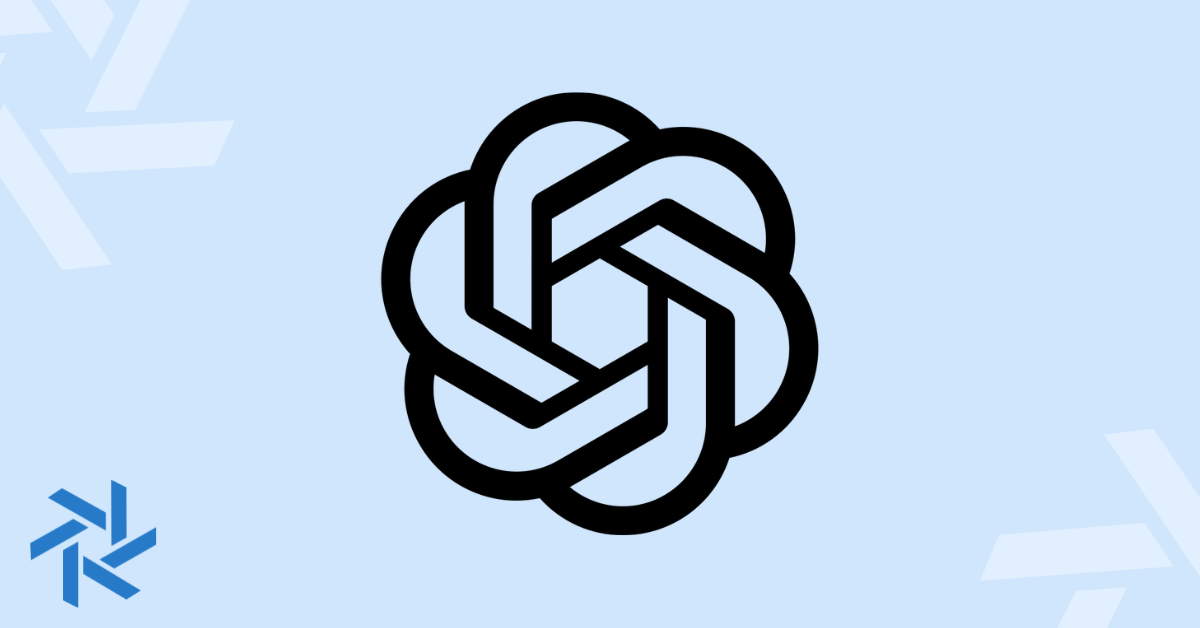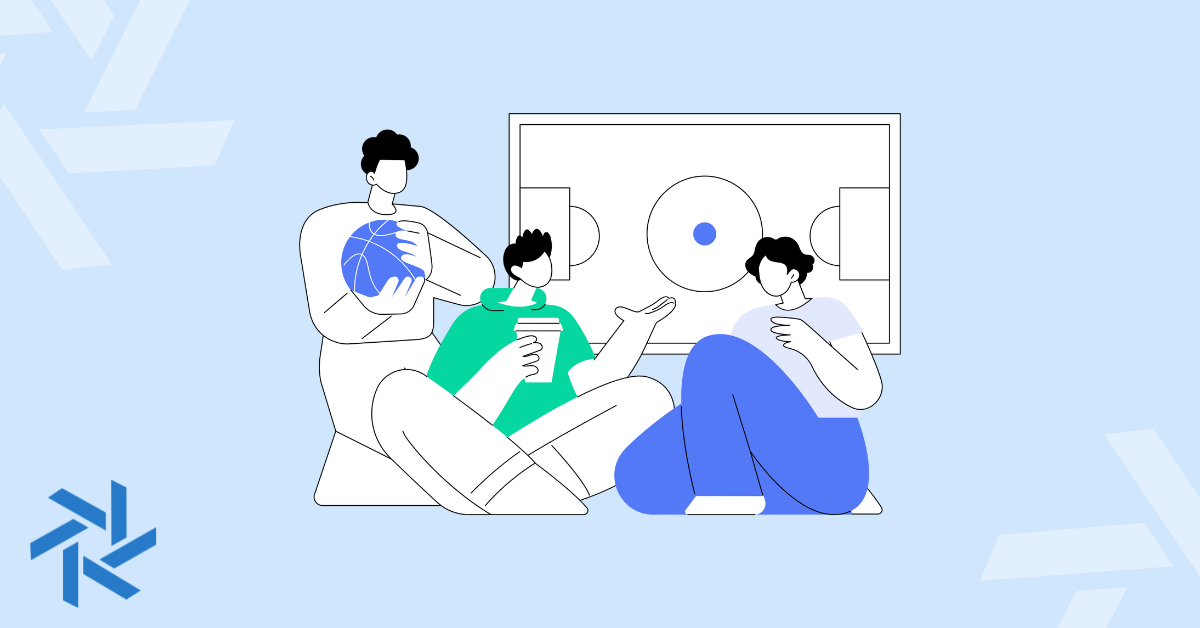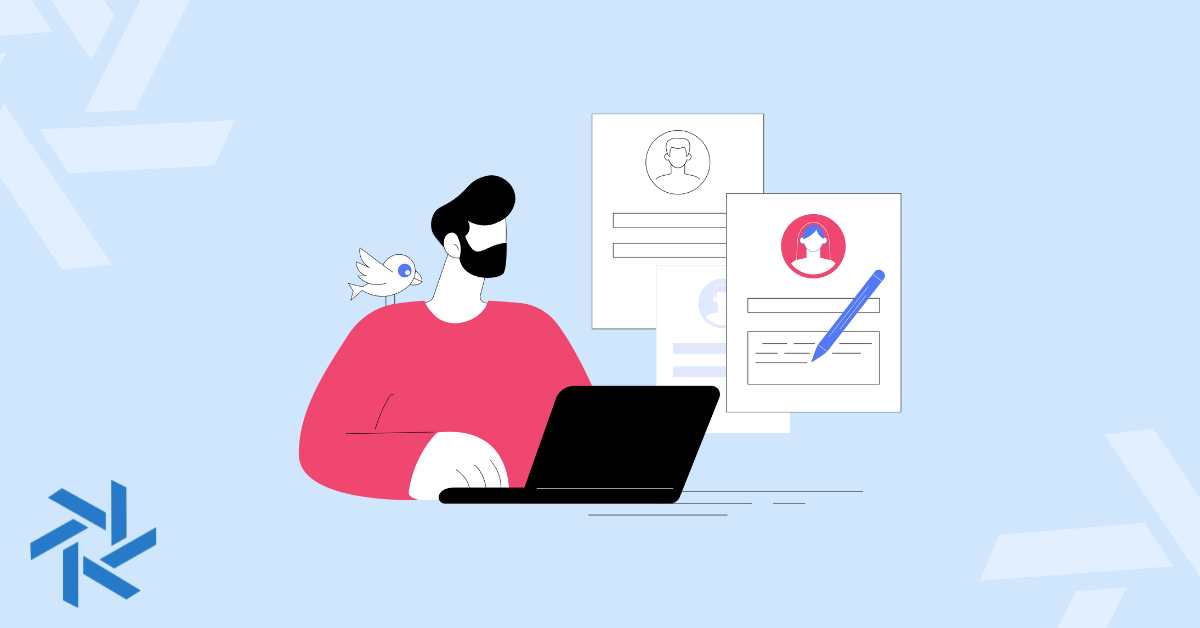How to Remove Open to Work on Linkedin in 5 Steps

LinkedIn's "Open to Work" feature is a great tool for job seekers. It adds a green banner to your profile picture and signals to recruiters that you're looking for new employment opportunities.
But what happens when you've landed that ideal job, or you simply want to pause your job search? Leaving the feature on might lead to unwanted messages from recruiters.
If you're ready to update your status, you've come to the right place.
This guide will walk you through exactly how to remove "Open to Work" on LinkedIn.
We'll also cover how to change your visibility settings so you can conduct a more private job search. Whether you're starting a new role or just taking a break, these simple steps will help you turn off “Open to Work” on LinkedIn.
Key Takeaways
- You can remove the "Open to Work" feature by going to your LinkedIn profile, clicking the pencil icon in your "Open to Work" section, and selecting “Delete.”
- If you want to keep your status visible to recruiters but remove the green photo frame, you can change your visibility setting to “Recruiters only.”
- You can reactivate the "Open to Work" feature at any time if your job search status changes.
What is "Open to Work" on LinkedIn?
LinkedIn's "Open to Work" feature is designed to make your job search more visible.
When activated, it does two main things:
- It adds a green #OpenToWork frame to your profile picture. This banner makes it immediately clear to anyone visiting your profile that you are looking for a new job.
- It signals your status to recruiters. Your profile is prioritized in recruiter searches, increasing the chances that hiring managers will find you.
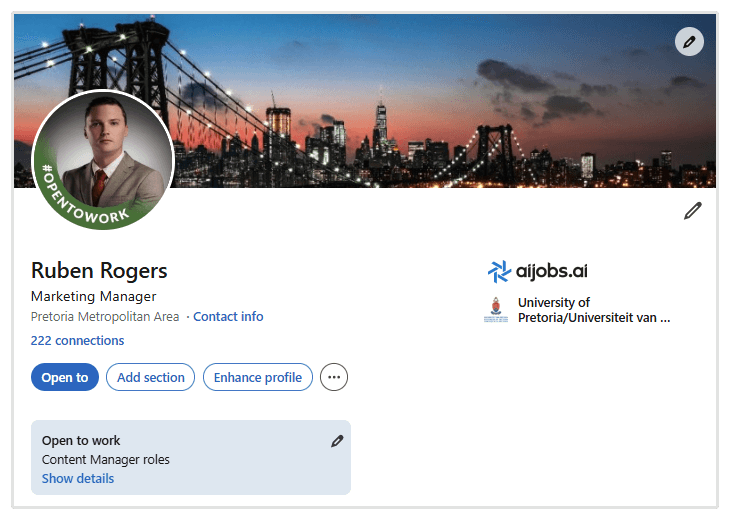
This feature is quite useful when you're job hunting.
However, once you've found a new position or decided to stop looking, it's important to turn it off to maintain a professional and up-to-date profile.
Related Reading: 5 Effective LinkedIn Headline Examples for Job Seekers
How to Remove "Open to Work" on LinkedIn
Here's how you can remove the “Open to Work” feature on LinkedIn:
- Navigate to your LinkedIn profile. You can do this by clicking on your profile picture in the top left corner of the LinkedIn homepage and selecting “View Profile.”
- Locate the "Open to Work" box. This box appears directly below your name and headline. Click the pencil icon in the top right corner of this box to edit your preferences.
- Open the job preferences window. After clicking the pencil icon, a new window will pop up showing your current job preferences, such as desired job titles, locations, and start date.
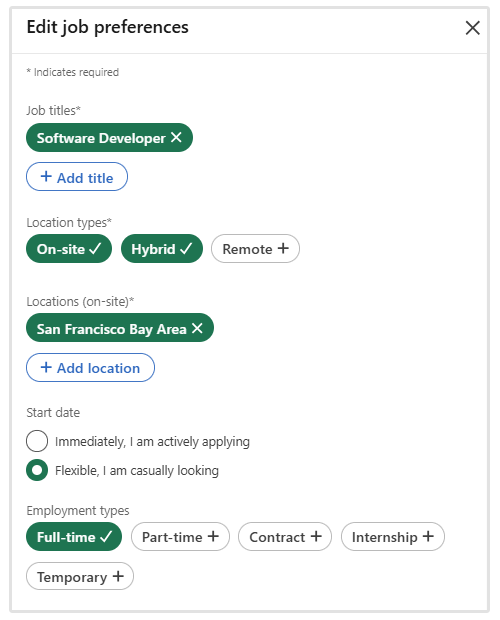
- Delete the feature from your profile. At the bottom of this window, you will see a "Delete" option. Click this.
- Confirm the deletion. A final confirmation pop-up will appear. Click the "Delete" button to permanently remove the "Open to Work" feature and its settings from your profile.
After completing these steps, the "Open to Work" box and the green banner on your profile picture will be gone. You may need to refresh the page to see the changes.
How to Change "Open to Work" on LinkedIn
What if you don't want to completely remove the feature? Perhaps you're still open to hearing from recruiters but want to be more discreet about your job search.
LinkedIn allows you to change your visibility settings without turning the feature off entirely.
This is particularly useful if you're currently employed and don't want your colleagues or current employer to know you're exploring other options.
Here’s how to change your "Open to Work" settings:
Go to your LinkedIn profile and click the pencil icon on the "Open to Work" box, just as you would to delete it.
Then, find the visibility settings. In the job preferences window, look for the "Choose who sees you're open" section at the top.
Select your preferred option. You will see two choices:
- All LinkedIn members: This option displays the green #OpenToWork photo frame to everyone on LinkedIn, including people in your network and at your current company.
- Recruiters only: This option hides the public photo frame. Only people using LinkedIn Recruiter will be able to see that you are open to new opportunities.
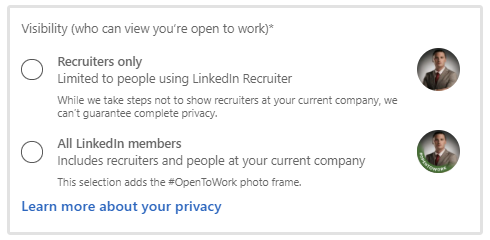
By selecting "Recruiters only," you can maintain a level of privacy while still appearing in relevant searches conducted by hiring managers.
Looking for a job in Artificial Intelligence and Machine Learning? Check out all the open positions featured on AI Jobs. We've got positions from some of the leading tech companies around the globe.
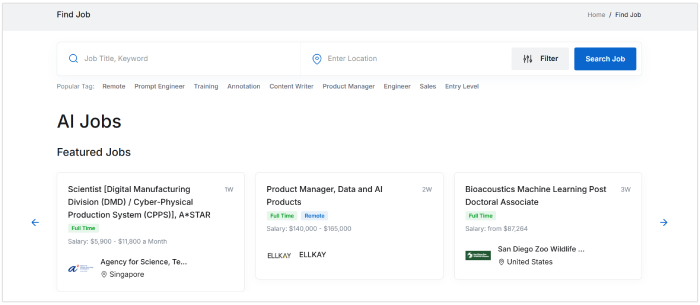
Frequently Asked Questions
Can I reactivate "Open to Work" on LinkedIn?
Yes, you can easily reactivate the "Open to Work" feature at any time. Simply navigate to your profile, click the "Open to" button below your headline, and select "Finding a new job" from the list. You can then set up your job preferences again.
Will my current employer be able to see "Open to Work" on my LinkedIn profile?
If you choose the "Recruiters only" visibility setting, LinkedIn takes measures to prevent recruiters at your current company from seeing your "Open to Work" status.
However, LinkedIn states that it cannot guarantee 100% privacy. If you select "All LinkedIn members," the green banner will be visible to everyone, including your current employer.
Conclusion
Managing your LinkedIn profile effectively is a key part of your professional branding.
The "Open to Work" feature is a useful asset during a job search, but knowing how to turn it off or adjust its settings is just as important.
By following the steps outlined in this guide, you can ensure your profile accurately reflects your current career status. Whether you've landed a new role or are simply adjusting your job-seeking strategy, you now have the tools to update your LinkedIn presence with confidence.