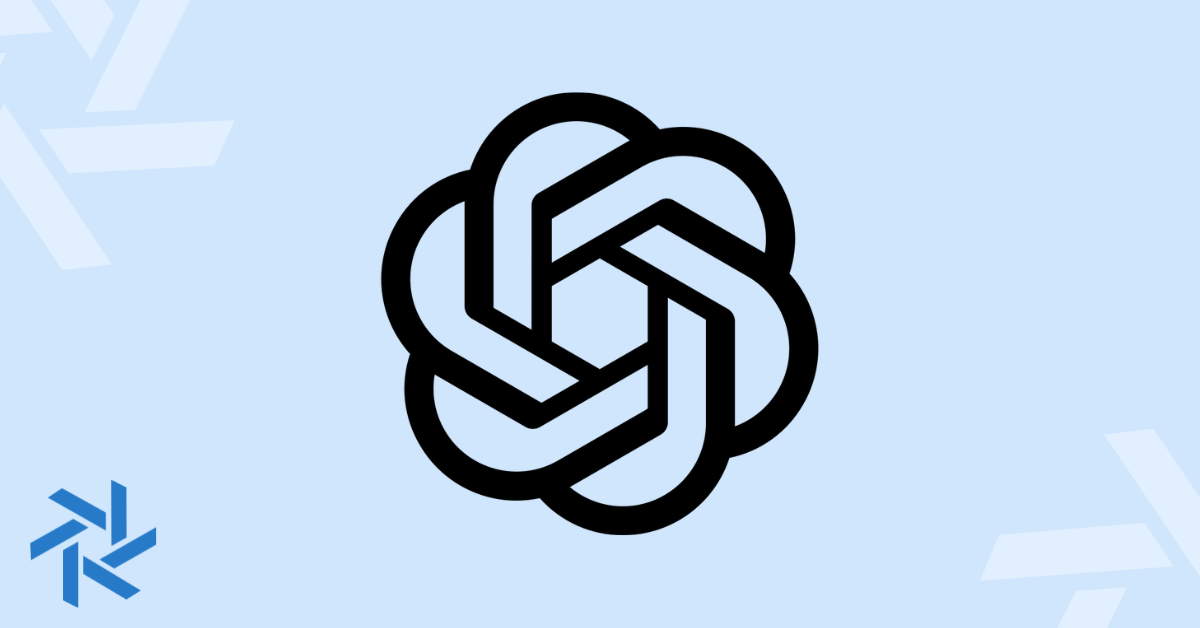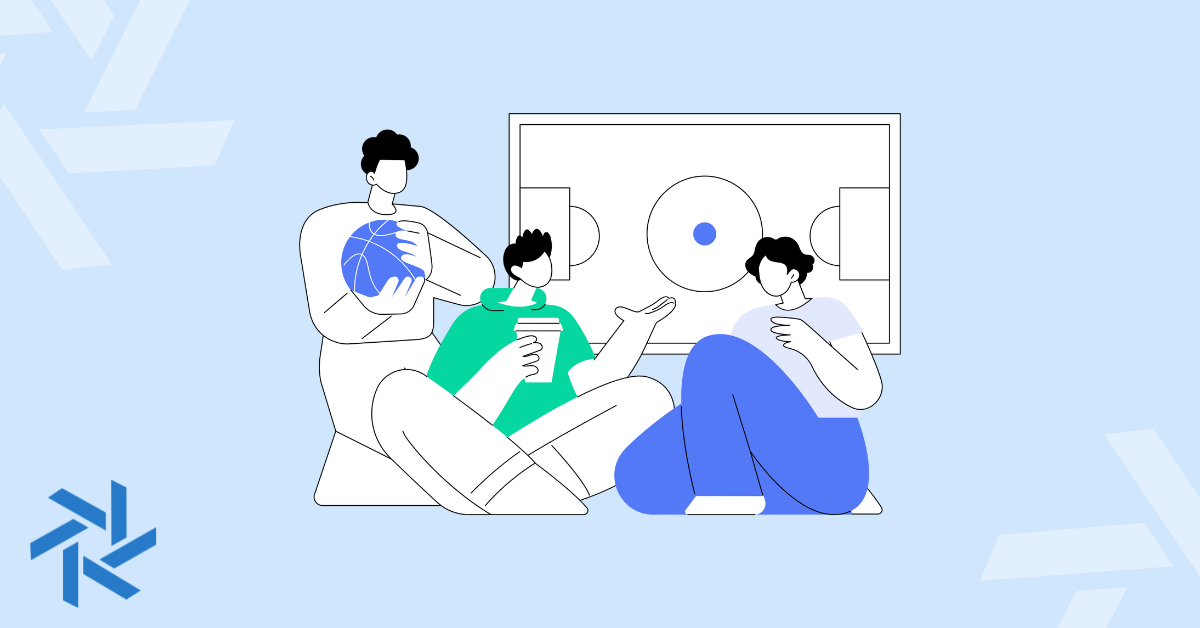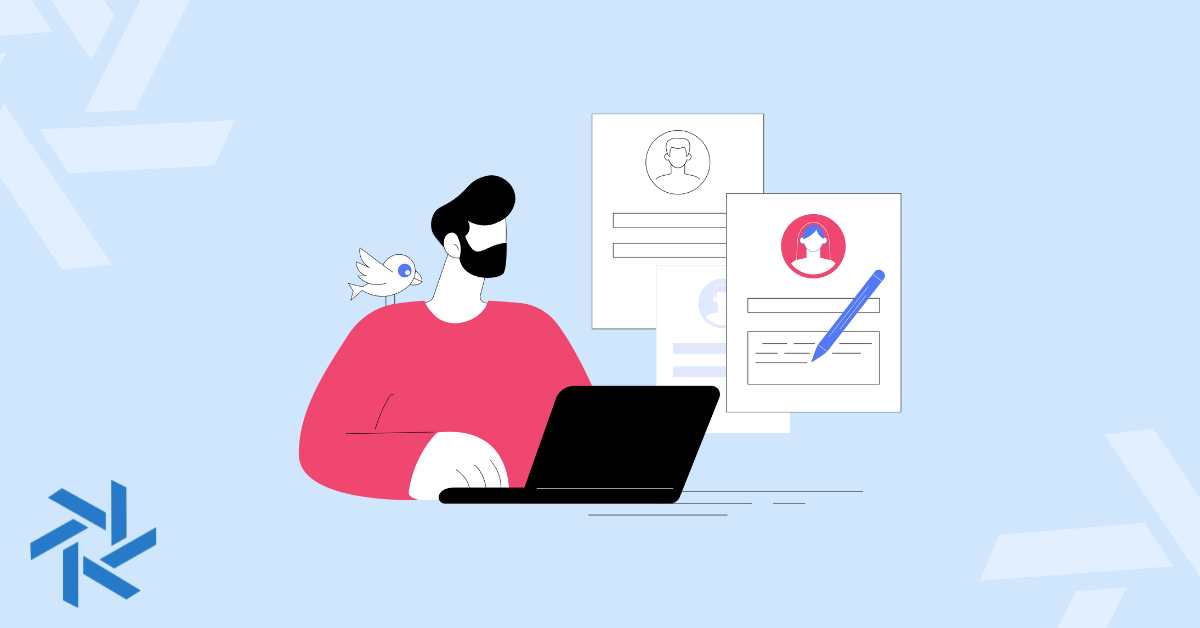“Open to Work” on LinkedIn [The Complete Guide]

LinkedIn has become a powerful tool for not only companies but individuals as well. The professional social network is a great way to build your personal brand, connect with others in similar career fields, and find new jobs.
And one unique feature LinkedIn added that you can enable is called Open to Work. Activating this frame on your profile image can be a good way to let recruiters know you’re open to new job opportunities.
So how do you add Open for Work to your profile and should it be something you do if you work full-time currently? Let’s dive into everything below.
Who Can Use LinkedIn’s Open To Work?
LinkedIn's Open to Work can be used by anyone in the world that has signed up for an account. And creating an account is completely free and you can use it on any desktop or mobile device. This means you have a better way to connect and find new job opportunities.
And since LinkedIn launched “Open to,” it has expanded to a few options for an individual to select. The three main options to consider:
Job Seekers: Any LinkedIn members can turn the “Open to Work” photo frame onto their current profile image. This will showcase that you are looking for a job or are open to a job opportunity, even if you are working currently.
Providing Services: If you work for yourself or in a freelance capacity, turning on the services option could help you land more clients. It lets people or companies looking for specific services to discover you and reach out directly for free.
Hiring: Similar to the “Open to Work” frame on your picture, instead you’ll have a “Hiring” option. This is good if you are in charge of growing your team and want your network to know. There are a few options once you select this around the open roles.
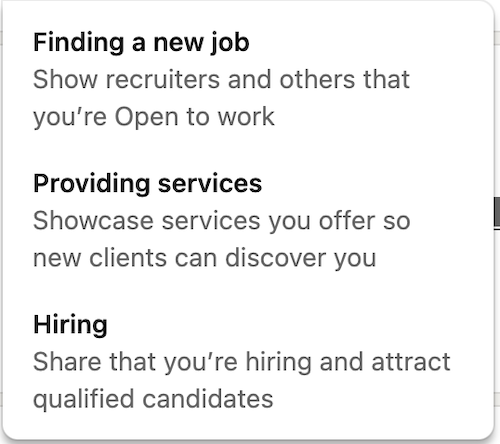
How to Tell Recruiters You’re Open to Work on LinkedIn
Want to enable the Open to Work option on your profile to help recruiters find you? Here are the simple steps to follow to get it set up:
P.S. You can enable this via a web browser or the LinkedIn mobile app. Either way, you’ll have the same controls and steps as below.
Step 1: Login and view your profile
Log in to your LinkedIn account and click your name. If you are on a browser via your computer, you can also get there by clicking “Me” in the top-right menu and clicking, “View Profile.”

Step 2: Navigate to the "Open to" button
Next, you’ll look below your name and title. You’ll see the button that says “Open to.” You’ll click that. Then you’ll see the dropdown options, where you will select, “Finding a new job.”
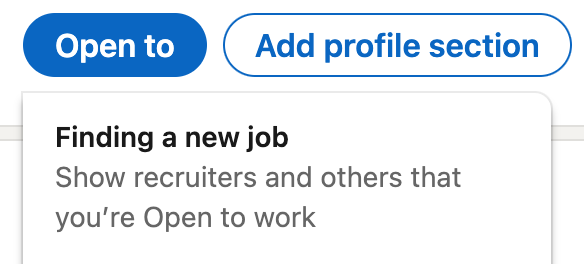
Step 3: Select job preferences
After choosing that option, a new window will pop up with some job preferences.
This is where you can select your settings around job titles, where you’d prefer to work (on-site, hybrid, remote), start date (flexible or immediately), and job types (full-time, contract, part-time, internship, temporary).
If you only select “remote” for work location preference, your location can also be remote or you can select specific countries.
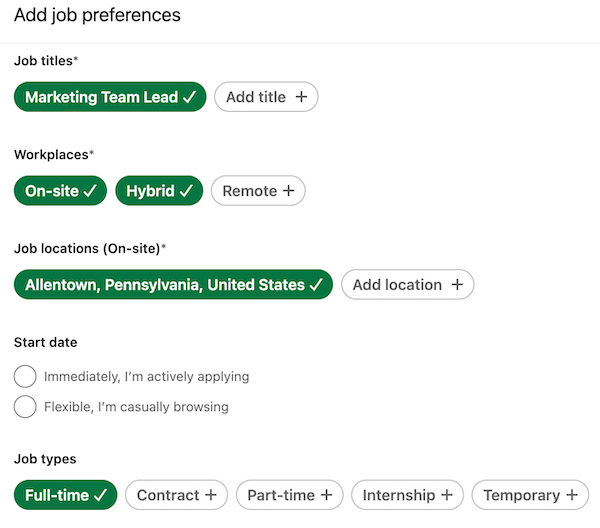
Step 4: Choose who sees you're open
Before you add the #OpenToWork frame to your picture, you want to go to the settings of “Choose who sees you’re open.” This is important because you might not want a current employer to know. You have two options:
- All LinkedIn Members: Everyone, including those that work at your company.
- Recruiters Only: With this option, it will only show the photo frame to people using LinkedIn Recruiter. The network also takes steps to ensure people at your current company do not see it.
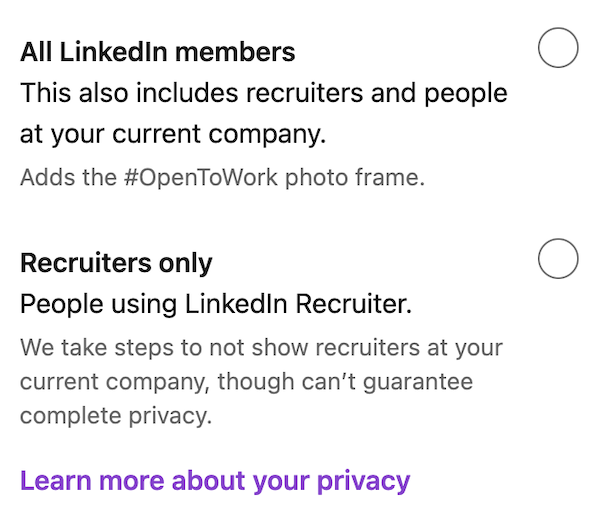
Step 5: Add to profile
Once your settings look good, then you can click “Add to profile” to save and activate the settings.
Step 6: Update job alert settings
You’ll then get one more final pop-up. It will ask you about your settings to turn on email alerts and notifications when you log in. You can choose to turn them individually off if you prefer.
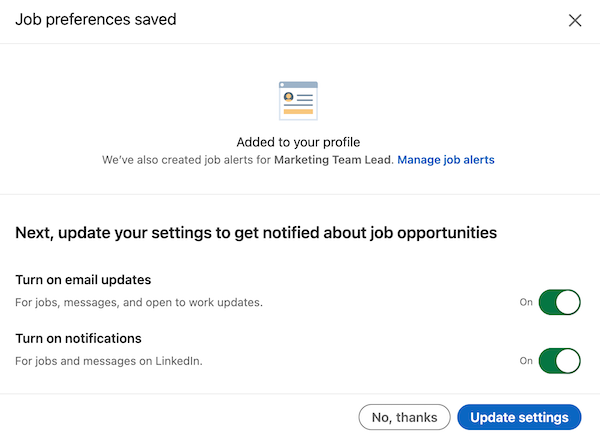
That’s it! You now have the Open to Work option enabled and you should see the profile image frame on your picture.
And yes, you can return to this settings page to update it or even deactivate it at any time if you’re no longer looking for a job or don’t want to show up in searches performed by recruiters.
How to Remove Open to Work on LinkedIn
Do you want to turn off Open to Work on LinkedIn? No problem! You can return back to your profile and you’ll see the “Open to work” grey box under your name and headline.
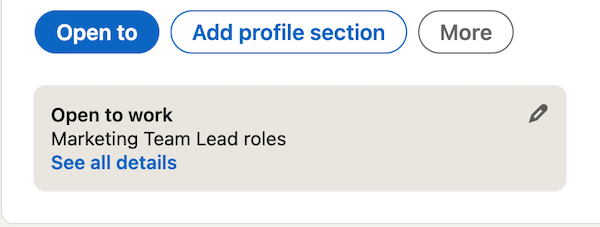
To delete it you can either click the pencil icon or you can click “See all details.” Your settings box will pop back open and you’ll see a “Delete from Profile.” After you confirm, your profile will refresh and the Open to Work is gone!
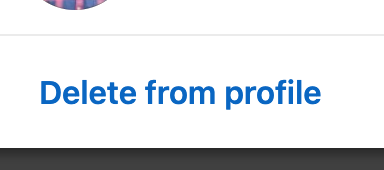
How to Make the Most of Open to Work
Although having Open to Work is a good start, your job search is not done here! While recruiters may discover you and send direct messages (or InMails as LinkedIn calls them), don’t get lazy.
Turning this option on doesn’t magically give you thousands of job opportunities. You’ll want to ensure your profile is filled out and detailed, plus you should keep applying to jobs too.
Lastly, your LinkedIn does not just have to be a boring digital resume. It should tell the story of who you are, your knowledge, and why a company should want you to join them.
Things to do to help you stand out:
- Clear and professional-looking profile image. Make sure in your privacy settings to ensure your photo is visible to all LinkedIn members.
- Fill in your LinkedIn headline with something description, fill out the “About" section with further details, and update your “Experience.”
- Also, if you have some work you want “Featured,” this is something good to add to your profile page. I recommend at least three things you produced/created to show off.
- You can add any volunteer experiences you have, which can show off additional skills and your work ethic.
And use LinkedIn to find jobs too. Even with the Open to Work function on, your own job search and applications should continue. These will give you the best options for having interviews and finding that next great gig.
Downsides Of Using Open To Work on LinkedIn
For those job seekers that currently are working full-time, you want to be careful about this feature. While it can help you stand out to recruiters looking for candidates, LinkedIn can’t guarantee complete privacy.
The social network is able to take the company you currently work at and use it as a filter to block recruiters at your company from discovering it. However, they could have other recruiter friends look into their organization to find out who is searching. And it could put you at risk in your current job.
However, if your company is so worried about this and spying, it’s probably not a place you want to work at. That’s a red flag in my opinion, but it does happen more often than you think!
The other potential downside is if you select “Recruiters Only” to protect yourself, only hiring managers using the premium LinkedIn Recruiter membership will see that you’re open to jobs on your profile.
So it narrows your market a bit more because potentially smaller businesses or staffing agencies do not have the paid subscription for that. Thus, you are missing out on more opportunities!
Does "open to work" look bad on LinkedIn?
Some recruiters and hiring managers may not like when they see “Open to Work.” It may signal to them an issue as to why you aren’t currently working somewhere. Or if you are working currently, they may wonder if you’d be Open to Work if they hired you as well.
Sometimes it comes down to the stigma around passive candidates. Meaning, those who aren’t searching but could be great fits for the company. Many times, those are the people recruiters and hiring managers lean towards.
But there are actually quite a few people not against using the Open to Work function on LinkedIn. And since it launched a few years back, I see more and more use. I think today, it’s more widely accepted with a bit less skepticism.
Personally, I’m indifferent about activating the #OpenToWork frame or not. I’ve interviewed numerous people who’ve had that option on their profile and some were hired! So as someone who hires occasionally, that is not a deterrent to me.
But I also don’t think it would be my initial step if I was job hunting or interested in new opportunities. Here’s what I would do:
- Clean up my profile and include as much good info about me, my work, and my experiences.
- Post content to my network about my experiences, insights, learnings, and personal life a few times a week. Seriously, by casually building my personal brand, I get recruiters and hiring managers reaching out with job opportunities a few times a week, even though I’m not even looking!
- You can also connect and follow people you might work with at a company you are interested in. Engage with their content, join the conversation, and even send them an InMail message. Although, be strategic about your outreach. If you follow someone, don’t immediately ask how to get a job there right away.
I'd see how this is going and then potentially activate the Open to Work option.
Final Thoughts
So what should you do?
It’s up to you if turning the Open to Work setting on is valuable for your situation. And it depends if you aren’t working or just open to exploring when companies reach out. That can make a difference in what you’d prefer to do here.
Fortunately, LinkedIn made this feature very simple to turn on or off, so it will only take a minute of your time to adjust.