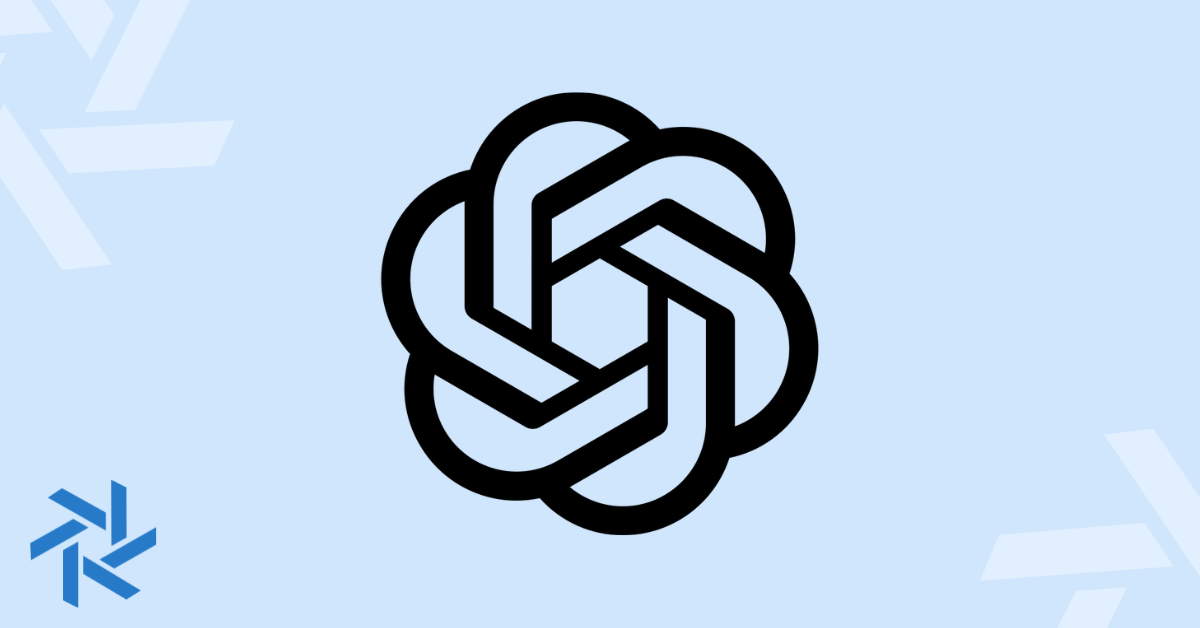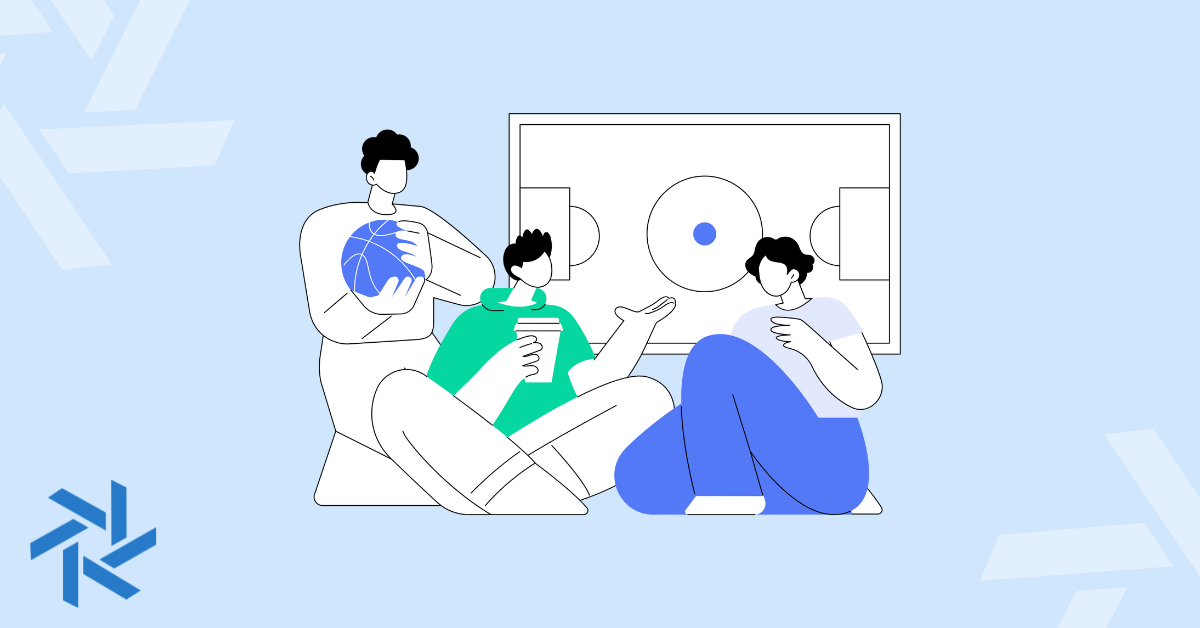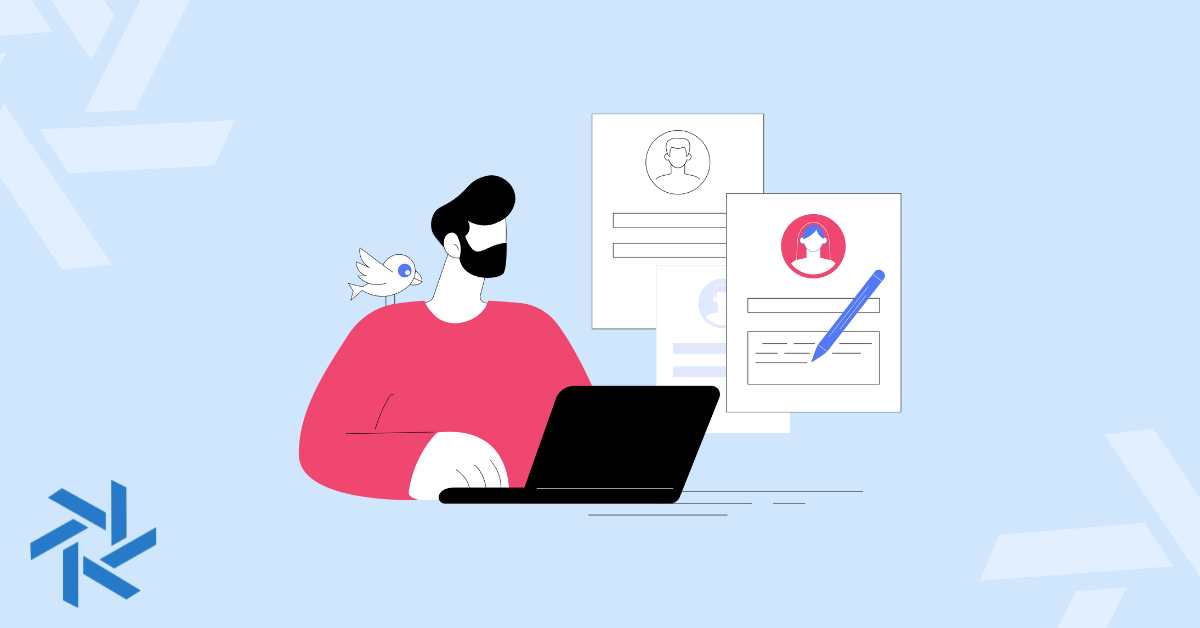How to Add a Promotion on LinkedIn (Step-by-Step Guide + Tips)

Getting a promotion is a major career milestone worth celebrating. After telling your friends and family, your next move might be to update your LinkedIn profile.
But how do you actually add a promotion on LinkedIn? And what’s the best way to share the news without sounding like you’re bragging?
This guide will walk you through everything you need to know. We’ll provide step-by-step instructions for adding a promotion, explain why it’s so important for your career, and offer tips for creating the perfect announcement post.
How to Add a Promotion on LinkedIn
Adding a promotion to your LinkedIn profile is straightforward.
You can either edit your current role or add a new position under the same company. Let's look at both methods of adding a promotion to your LinkedIn profile.
How to Add a Promotion on LinkedIn
- Navigate to your profile: Log in to your LinkedIn account and go to your profile page.
- Go to the Experience section: Scroll down until you see the "Experience" section.
- Add a new position: Click the plus sign (+) at the top right of the Experience section and select “Add position.”
- Fill in your details: In the pop-up window, enter your new job title. Since you're adding a promotion within the same company, start typing your company's name and select it from the dropdown menu. This links your new role to the existing company page.
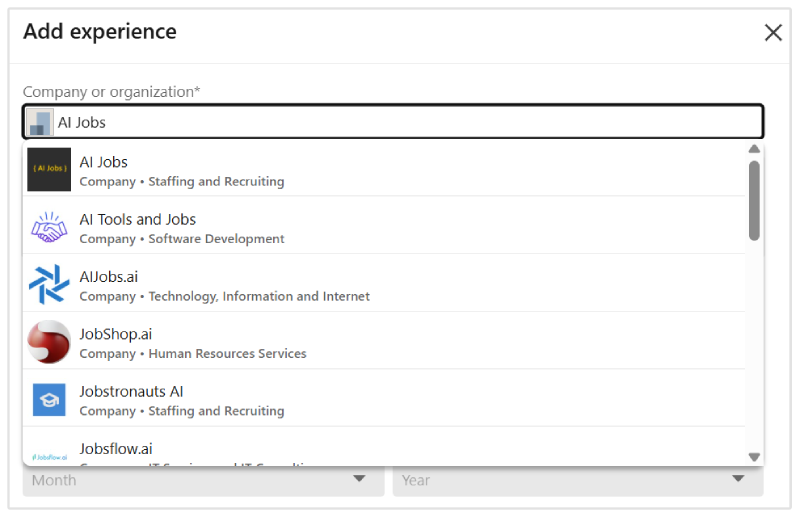
- Enter your employment details: Fill in the employment type, location, and your start date for the new role. Make sure to check the box that says, “I am currently working in this role.”
- End your previous role: LinkedIn will automatically detect you have another current role at the same company and ask if you want to end it. Select "End position" and confirm the end date. This creates a clear timeline of your career progression.
- Update your headline: Your LinkedIn headline is one of the first things people see. Update it to reflect your new title. For example, change it from "Marketing Intern at AI Jobs" to “Marketing Manager at AI Jobs.”
- Write a description: Add a description of your new responsibilities and key achievements you're aiming for. (We'll cover what to include in more detail later.)
- Decide whether to notify your network: At the top of the window, you'll see a toggle to "Notify network." If you want to share an announcement post, keep this on. If you prefer to update your profile quietly, toggle it off.
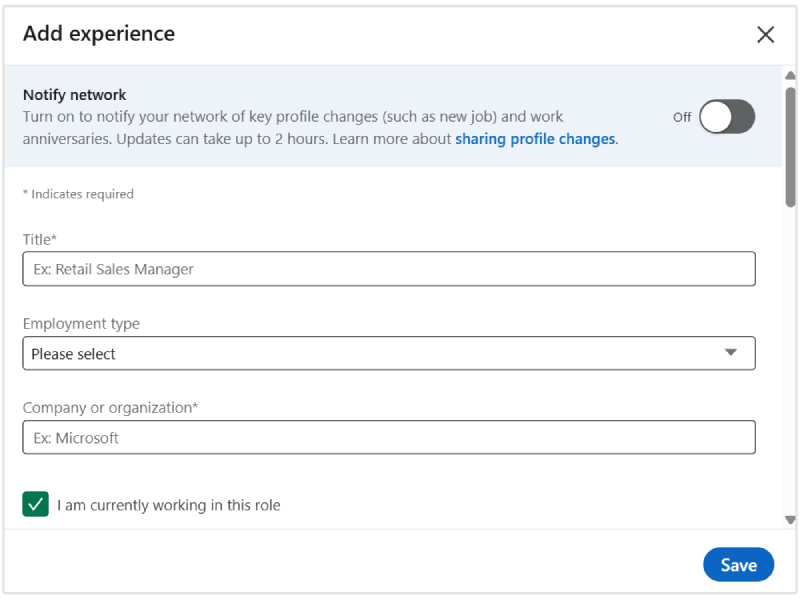
- Save your changes: Click "Save" to update your profile.
How to Add a Promotion on Mobile
- Open the app and go to your profile: Tap your profile picture in the top-left corner and select “View Profile.”
- Find the Experience section: Scroll down to the "Experience" section and tap the pencil icon to edit.
- Add a new position: Tap the plus sign (+) in the top-right corner to add a new experience.
- Enter your new role details: Fill in your new title, company name, location, and start date.
- Save your new role: Tap "Save." LinkedIn will then ask if this new role replaces your previous one. Confirm this to set an end date for your old position.
- Share with your network: Just like on desktop, you’ll have the option to create a post to announce your promotion.
Why Add a Promotion on LinkedIn?
Updating your LinkedIn profile after a promotion does more than just keep your career history current.
It’s a strategic move that offers several benefits.
- Increases Your Visibility: When you add a promotion, it shows up in your network's feed (if you choose to notify them), putting you on the radar of colleagues, managers, and recruiters. This increased visibility can open doors to new opportunities.
- Showcases Your Growth and Skills: A promotion is a clear signal that your employer trusts you and values your contributions. It highlights your expertise, dedication, and ability to take on greater responsibilities, making your profile more attractive to recruiters looking for candidates for senior roles.
- Strengthens Your Professional Brand: Your LinkedIn profile is a key part of your personal brand. Keeping it updated with your latest achievements reinforces your image as a motivated and successful professional in your field.
- Sparks Networking Opportunities: An announcement post often leads to a wave of congratulatory messages. This is a great opportunity to reconnect with old colleagues, thank mentors, and strengthen your professional relationships.
Promotion in a New Company vs. Within the Same Company
It's important to understand the difference between adding a promotion and adding a new job at a different company.
- Promotion (Same Company): If you've been promoted internally, like moving from "Marketing Manager" to "Director of Marketing" at the same company, you should add the new role under your existing company entry. This creates a clear, stacked history that showcases your upward career trajectory within one organization.
- New Position (Different Company): If you're moving to a new company, even if it's for a more senior role, you should create a completely new entry in your Experience section. For example, moving from “Software Engineer at Tesla” to “Senior Software Engineer at Rivian” would be a new position.
Making this distinction correctly ensures your profile accurately reflects your career path and is easy for others to understand.
What Details to Include in Your Promotion Update
When you add a promotion, the description is your chance to shine.
Instead of just listing daily tasks, focus on what makes your new role significant.
Highlight Key Achievements and Results
Use quantifiable data to demonstrate your impact. Numbers are powerful and make your accomplishments tangible.
Instead of: “Responsible for managing social media campaigns.”
Try: “Spearheaded a social media strategy that increased engagement by 40% and generated over 500 qualified leads in six months.”
Use Strong Action Verbs
Start your bullet points with dynamic verbs that convey leadership and accomplishment.
Hiring managers prefer strong action words that define specific experience, skills, and accomplishments.
- Rosemary Haefner, former Vice President of Human Resources at CareerBuilder
Words like "transformed," "implemented," "achieved," "accelerated," and "optimized" are much more impactful than passive phrases.
Showcase Your Skills
Connect your new role to specific skills. LinkedIn allows you to add skills to each experience entry.
Choose skills that are relevant to your new responsibilities and align with the kind of opportunities you want to attract in the future.
Include both hard skills and soft skills.
Add Rich Media
If you have any media that showcases your work, add it to your new position.
This could be a link to a major project you led, a presentation you gave, or an article you were featured in. Visuals make your profile more engaging and provide concrete proof of your expertise.
How to Share a Promotion with Your Network
If you decide to notify your network, LinkedIn will automatically generate a basic post.
However, we recommend crafting your own announcement for a more personal touch.
A thoughtful post can generate significant engagement and strengthen your professional relationships.
Here’s a simple structure to follow:
- Start with Gratitude: Thank your team, managers, and mentors who supported you. Acknowledging the people who helped you along the way shows humility and good character.
- Announce the News: Clearly state your new role and express your excitement. Share a few details about what you're looking forward to in the new position.
- Reflect on Your Journey: Briefly mention some key learnings or achievements from your previous role. This provides context for your promotion and highlights your contributions.
- Look to the Future: End with a forward-looking statement about your new responsibilities and goals.
Example Promotion Announcement Post
"I’m thrilled to share that I'm starting a new position as Director of Marketing at [add your company]!
I'm incredibly grateful for the past three years as Marketing Manager. I’ve had the privilege of working with a brilliant team and leading campaigns that drove real, measurable results.
I’m excited to take on this new challenge and continue driving our brand's growth. Looking forward to what the future holds!"
Frequently Asked Questions
How long should I wait to update LinkedIn with my promotion?
It's best to wait until you have officially signed your new contract and all internal communications have been made.
A good rule of thumb is to wait about two weeks after starting your new role. This gives you time to settle in before making a public announcement.
Can I change my job title without notifying my network?
Yes. When you edit or add a new position, you'll see a toggle at the bottom of the window that says "Notify network." Simply switch this to "Off" before you save your changes. Your profile will be updated, but no post will be shared with your network.
What if I accidentally notified my network? How can I delete the post?
If you accidentally shared an update, you can easily delete it. Go to your profile, click on "Activity" under your headline, and find the post. Click the three dots in the top-right corner of the post and select “Delete post.”
Should I update my headline when I get a promotion?
Absolutely. Your headline is one of the most visible parts of your profile and is a key factor in LinkedIn's search algorithm. Updating it to reflect your new, more senior title will help you appear in relevant searches by recruiters.
Take Your Profile to the Next Level
Adding a promotion to your LinkedIn profile is more than just a simple update, it's a strategic move to build your professional brand and open doors to new opportunities.
By following the steps and tips in this guide, you can ensure your profile accurately reflects your achievements and helps you stand out.
Remember to keep your descriptions focused on impact, use your announcement post to connect with your network, and always keep your headline current.
A well-maintained LinkedIn profile is one of the most powerful tools in your career toolkit.