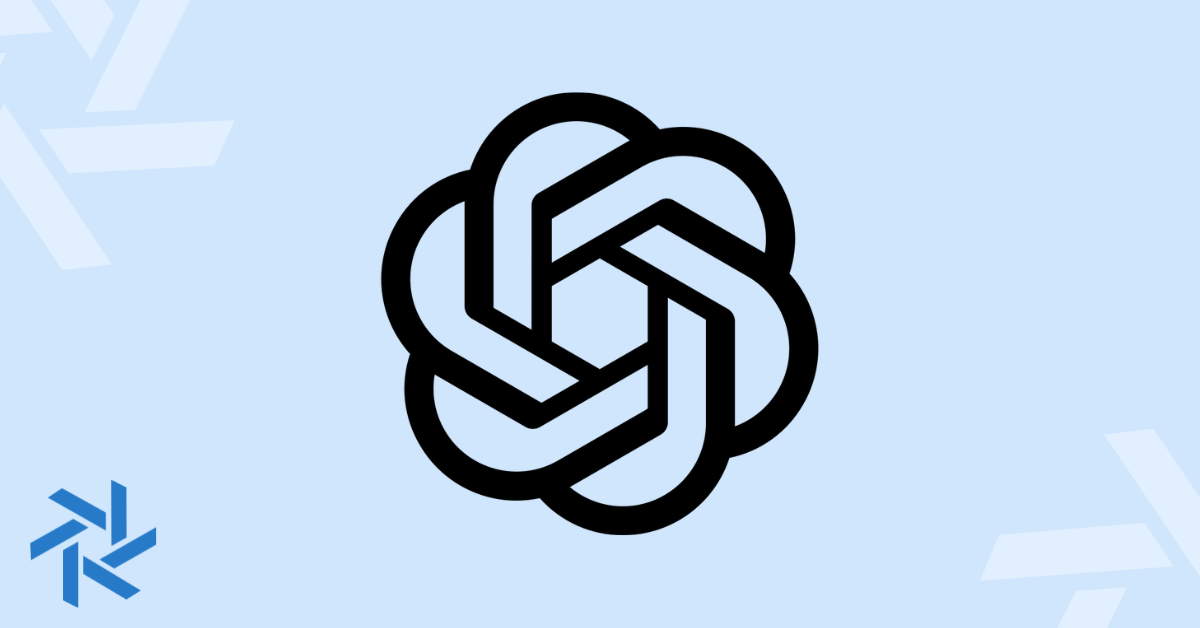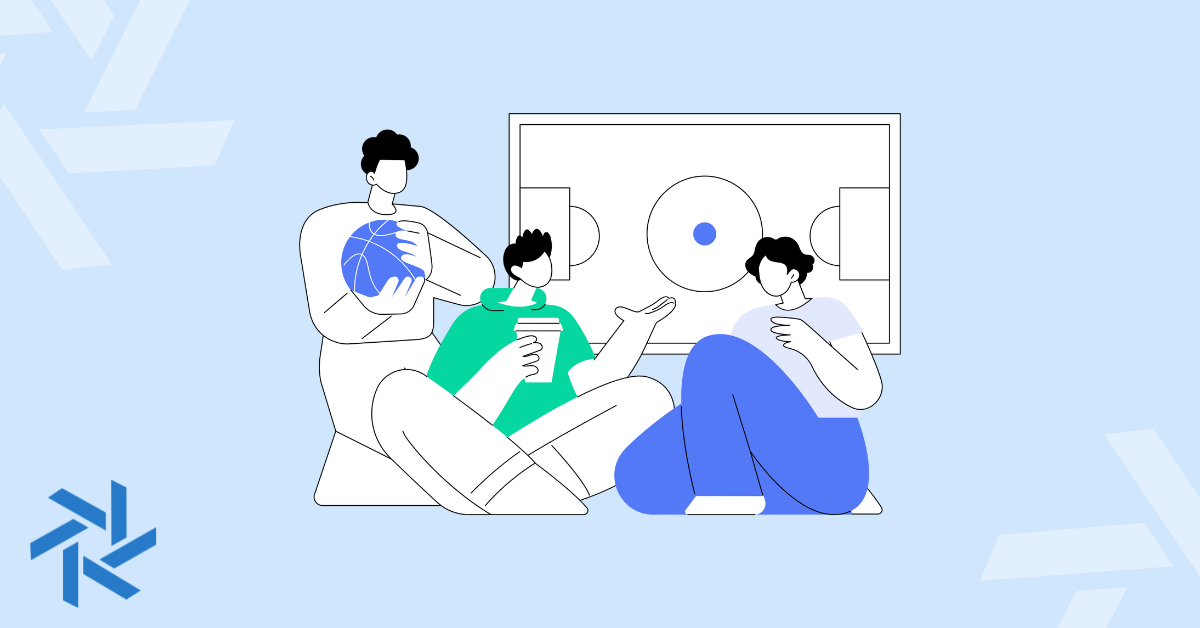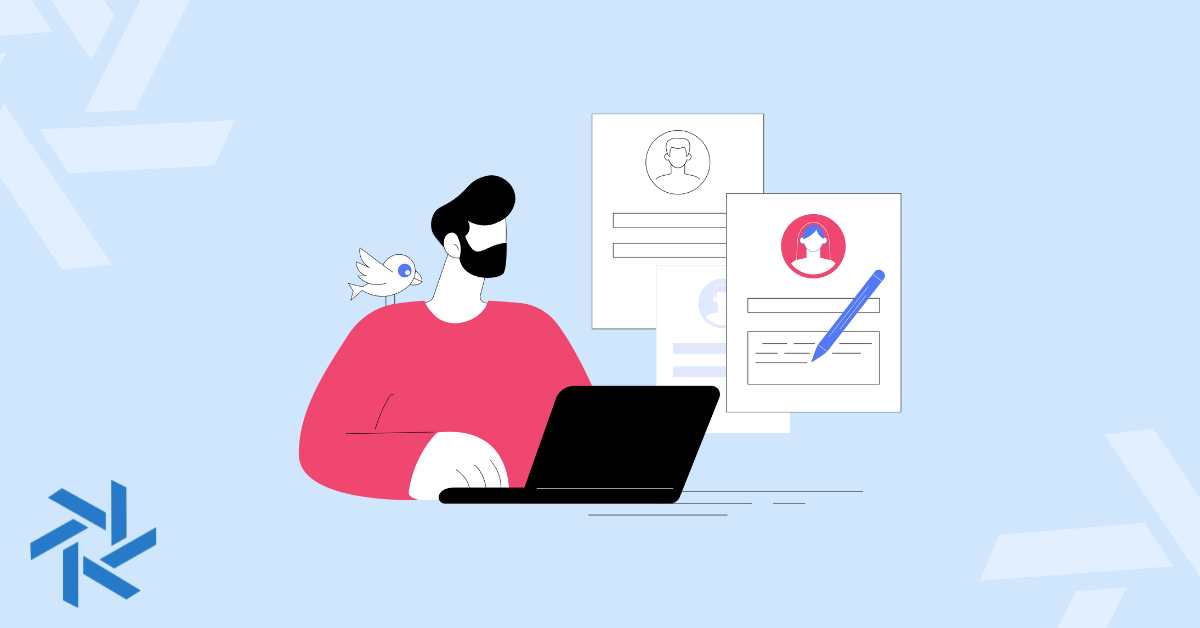5 Best Laptops for Zoom Meetings and Video Conferencing

Whether you are shopping for a new laptop for remote work or trying to find the best equipment for your distributed team, choosing the right computer to handle video conferencing is a must.
Since Zoom is a fairly standard product for virtual meetings, it’s important to think about which laptops work best for it. The laptops below are some of the top options, and each one takes into account the following recommendations from Zoom:
- RAM (memory for data) should be 4GB.
- Speakers and a microphone – built-in, USB plug-in, or wireless Bluetooth.
- A webcam or HD webcam – built-in, USB plug-in, or An HD cam or HD camcorder with a video-capture card.
Why You Need the Right Laptop for Zoom Meetings
When you work remotely or from home, having a fast and reliable laptop is an absolute must. You'll most likely be running multiple programs, have various browser screens open, and be on numerous video meetings throughout the week.
And the last thing you want is for your laptop to stall, run slow, or completely crash. It's challenging to be efficient and productive if your computer cannot handle the work!
Fortunately, most companies hiring remotely already have a good grasp on the laptop they will send you for work.
But if your employer leaves it up to you or you're a freelance digital nomad, then it's up to you to find the best laptop. Here are some of my recommendations.
1. Apple MacBook Pro

The staple of laptops for creatives everywhere, the Apple MacBook Pro is also a smart option for video conferencing software like Zoom. Thanks in part to a powerful processing chip, you can log serious hours on Zoom calls without chomping up the laptop’s battery life.
Pros
- M1 and M2 chips: New MacBook Pros feature these Apple-made processing chips. As Screenrant explains, they’re designed to resemble smartphone processors to offer better speed and efficiency.
- Long battery life: Another plus of the Apple chips, Screenrant adds, is that they provide for extended battery life.
- Creative convention: If you work in design, advertising, or a slew of other creative industries, a Mac may be the industry standard.
Cons
- Camera: MacBook Pro camera resolutions have generally not kept pace with other laptops, according to Macworld.
- Increased security permissions: On Mac’s newer operating software, you’ll have to do a bit of digging to enable Zoom features like screen-sharing.
- Price: If you’re on a stricter budget, you may be priced out of the $1300+ Macbook Pro laptops.
While the camera might not be as strong as other laptops, I personally haven't noticed a huge difference. And if your company allows you to choose your laptop of choice or you have a healthy WFH Stipend, then this would be my recommended choice of laptop for most remote workers.
2. Dell Inspiron 15 5000

Sometimes, you just need something that will get you online fast. If you can’t or don’t want to shell out the cash for a higher-end laptop, the Dell Inspiron 15 5000 has enough features to keep you connected. And also a top laptop for Zoom and virtual meetings.
Pros
- Price: At a sub-$800 price point, this Dell will get you onto Zoom if you’re on a tight budget. However, these can go above the $1k price point too, if you want more bells and whistles or updated generations.
- Performance: Nextbook rates the Inspiron as a solid performer that multitasks well and doesn’t lag too much—crucial features for working on Zoom.
- Audio: Although the audio probably isn’t good enough for music or movies, it’s perfect for Zoom calls, says Nextbook.
Cons
- Battery life: The Inspiron’s battery life gets you just five hours on standby, Nextbook points out.
- Display: You may have trouble working with multiple windows thanks to the Inspiron’s resolution of 1366x768, according to TechRadar.
- Keyboard: If you use Zoom’s chat feature, you might be in for an uphill battle with this laptop. TechRadar says that the keys “don’t have enough travel.”
3. HP Pavilion 15
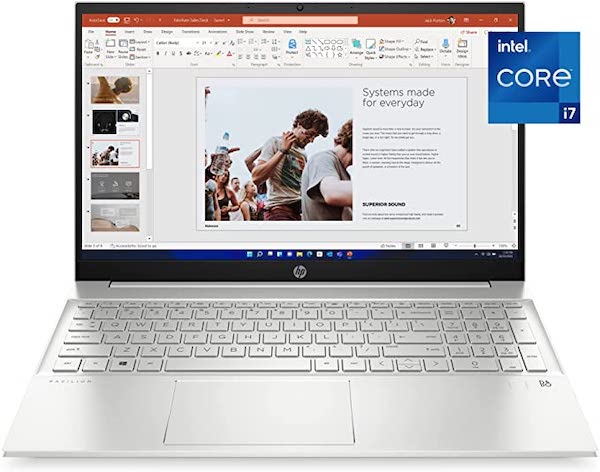
Still, at a decent price point, the HP Pavilion 15 is a workhorse laptop for the price. You’ll get the features you need for a simple and seamless Zoom experience, and you won’t have to worry much about performance lags or your machine overheating.
Pros
- Price: This is a sub-$900 option typically (pending what generation you are looking at) if you’re shopping for a little less expensive laptop.
- Keyboard and trackpad: Navigating your video calls will be simpler with the Pavilion, which Reviewed points out has springy keys and a smooth trackpad.
- Solid performance: Given its low price, Reviewed says, the Pavilion performs well. You can run programs like Zoom without the machine getting too hot, Reviewed adds—in its testing, the Pavilion peaked at about 190 degrees Fahrenheit.
Cons
- Battery life: Reviewed testing revealed the Pavilion getting by for just six hours and five minutes before needing to be plugged in.
- Bloatware: To speed up video-conferencing programs like Zoom, you may need to manually remove some of the built-in software included on this laptop, according to Reviewed.
4. Acer Aspire 5 Slim Laptop

Talk about a bargain! The Acer Aspire 5 Slim Laptop gets you a whole lot of bang for your buck, according to Digitweek. You’ll get a great display that will keep your Zoom meetings crisp and colorful, too.
Pros
- Performance: The 3.5GHz AMD Ryzen processor makes most office activities simple, according to Digitweek. You should be able to use Zoom as well as complete other work tasks with ease.
- Battery: Digitweek also says that you’ll get a little over seven hours and twenty minutes on one charge.
- Price: Typically, you can find this laptop for under $600, and offers an excellent deal for remote workers looking for a Zoom-ready machine.
- Display: Not only will you get a 1080p display with this laptop, Digitweek says, but you’ll also get a matte finish on the screen to help lower glare.
Cons
- Webcam: Sure, this laptop has a basic webcam, but PCWorld reports that you’ll probably need an external option if you really want to look great on those Zoom calls.
- Charging port: Sorry, but you’ll be missing that quick USB-C charging if you’re working away from your desk. This computer, T3 notes, has no USB-C charging option.
5. Microsoft Surface Laptop
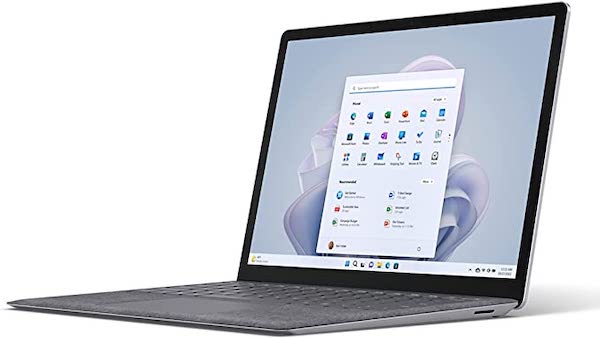
If you want a slightly higher-end machine with touch-screen abilities, you may want to look at a Microsoft Surface Laptop. Though you might still pay similarly to the MacBook or Dell on this list, you’ll get great battery life and performance to match.
Pros
- Microphone: The Surface Laptop Go 2’s built-in mic makes for great, easy-to-hear Zoom sessions, The Guardian says.
- Keyboard and trackpad: Even if the keyboard seems a little on the dense side, the keys and trackpad are both nice to work with, says Creative Bloq.
- Battery life: Tom’s Guide clocked the Surface in at almost 11 hours of battery life.
- Performance: With 16GB of RAM, the Surface Laptop 4 performs impressively and can handle the multitasking often needed in Zoom calls and more, according to Tom’s Guide.
Cons
- Price: Depending on which Surface you select, you may not end up with a budget laptop.
- Lack of ports: As TechRadar notes, you’ll get just four ports on the Surface Laptop 4 (including the headphone jack).
Is Zoom Compatible With All Laptops?
The Zoom application is compatible with major computer operating systems like Mac, Windows, and Linux, so you should have no trouble utilizing the video conferencing software on your preferred machine.
If one of the laptops above does not suit your needs, as long as you meet Zoom’s system requirements you’ll be in good shape for your virtual meetings.
Remember, every year new laptops are developed, and choosing one is based on what best fits your needs, and your (or your employer's budget), and adheres to the requirements of Zoom or any video conferencing software to run smooth virtual meetings.
Final Thoughts
A good laptop is key for a seamless Zoom experience. But don’t forget: It’s not the only tool you’ll need. Whether you’re interviewing for a remote job or are a veteran of video-conferencing, ensure you’re up to speed on the following as well:
- Good internet: Check your internet speed and WiFi connection before a Zoom meeting. There’s nothing worse than someone in the meeting who continually apologizes for their laggy connection.
- Display screen: A secondary monitor can help you multitask more easily so that you’re not constantly shuffling through windows in order to see your Zoom meeting as well as read from a deck.
- Other hardware: These things get lost in the shuffle sometimes, but don’t forget about a secondary mouse, keyboard, ring light, and other tools. They may not be strictly necessary, per se, but they can upgrade your experience and make working life easier for you.